As described in our detailed review, the Ryze Tello entry level drone can only fly about 100 meters without hitting the maximum range of its wi-fi network. With a cheap additional device you can increase the range and the maximum flight altitude considerably. Unfortunately, Xiaomi’s useful WiFi repeater “Mi WiFi Repeater 2” is sold out everywhere. Only a few eBay shops list this item with shipping from China with absurdly long shipping times. We introduced this WiFi repeater in our original article. In this article we present an alternative, which comes from a renowned company and is available on Amazon, among others.
So in this article we show what equipment is needed to increase the range of the Tello. We also explain step by step how to set up the device, from connecting the repeater to the Tello to tips on how to get the most out of the WiFi extender.

What happened to Xiaomi Mi WiFi Repeater 2?
Many Tello pilots would like to increase the range of their drone. In the community, the Mi WiFi Extender is often recommended for this purpose, as it is very inexpensive and can be operated via a portable charger – perfect for drone flights. Usually WiFi extenders are designed to increase the range of the WLAN network in a house (e.g. over several floors). To do this, common WiFi repeaters are plugged into an electrical outlet and “clone” the WiFi network. The Mi WiFi Extender was one of the few products that offered this functionality but was powered by USB. So this repeater could be used with a portable charger e.g. in nature.
Unfortunately the Mi WiFi repeater on Amazon has been sold out recently. On Xiaomi’s official website it is also no longer listed in the product lists. It is to be feared that the Mi Repeater is no longer offered. There are still a few offers that are either overpriced or have very long delivery times from China.
For this reason, we researched for a long time for suitable replacement products and finally found a WiFi Extender, with which the range of the Ryze Tello can be greatly increased and which can of course be operated via a portable charger.
Can a USB-WiFi adapter be used to increase the range of the Tello?
Regular WiFi adapters, which can be purchased from various manufacturers, are intended for PCs that do not have a built-in WiFi network card. By using such a USB adapter, a connection to a WLAN can be established despite the lack of built-in WiFi functionality. Unfortunately, such WiFi adapters are not intended for our purpose (as repeaters) and do not have the necessary function to clone a WiFi network and increase the range.
Now what do you need to increase the range of the Tello?
Here is a list of the devices needed to follow this guide. The links lead to the products on Amazon.
- Ryze Tello
- Portable charger (we’ve got a LogiLink with 12500 mAh)
- WiFi amplifier (a WiFi extender which can be operated with a power bank)
- Mobile phone or tablet with Android or iOS (device used to fly the Tello)
Quick product check: TP-Link N300 TL-WR802 Nano Router
This TP-Link branded nano-router is not only a WiFi extender, but also a router, hotspot, access point and client in one. The nano router is portable, fits in your pocket and can be operated with a power bank of at least 5V/1A. If the TP-Link Nano Router is not currently being used for Tello, it can be used for many other purposes – even in the home and when traveling.
- Router Mode: The TL-WR802 can create a wireless network and provide Internet access to all your wireless devices, such as in hotels.
- Hotspot Mode: The Nano Router can connect to a wireless Internet service provider and pass on this signal.
- Repeater mode: The TP-Link router can clone an existing WiFi network and increase the range. This is what we use for the Tello.
- Client mode: The WR802 can be used, for example, to connect devices that do not have a WiFi connection but only a LAN cable input to the WLAN.
- Access point mode: The Nano Router has a LAN input and can pass on the signal via WiFi.
[amazon box=”B00TQEX8BO”/]
In the section below we will clone the WiFi network that Tello is building using the repeater. We will clone the network so that we can later connect to the wi-fi amplifier with the cell phone or tablet as if we were connecting directly to the drone. So the repeater acts as a bridge, which at the same time increases the range of the signal.
1.) Prepare your Tello drone
First we switch on the Tello and connect our mobile device (phone or tablet), which we usually use to fly the Tello, to the WiFi network of the drone as usual. We open the official Tello app, click on the gear symbol in the upper left corner and go to the WiFi settings.
Note: If you forget your Tello WiFi password, you can reset it by turning on the Tello, pressing and holding the power button for 10 seconds and then turning the Tello back on. The WiFi network of Tello is no longer password protected and you can choose a new password in the Tello app after connecting to the unprotected network.
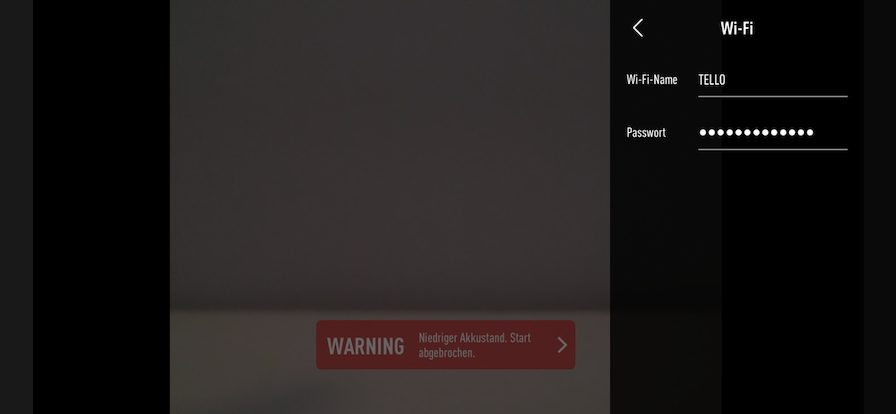
Here we will first change the Wi-Fi name to any name that does not contain the “#” character or any other special characters. The hash character is a special character that could cause the nano router to have problems connecting. Next, we choose any password with at least eight characters that we remember. If a hint message window opens, we confirm this with “Restart”.
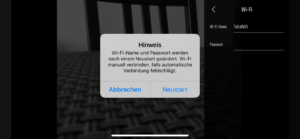
Next, we manually restart the Tello by pressing the power button on the drone two times to switch it off and then on again.
We’re now testing whether the Tello’s WiFi network re-set worked and connect our mobile device in the WiFi options of Android or iOS to the new network without a “#” or special characters in the name. Here we can try out whether we could remember the password we just set.
Now we can shut down the Tello again. You should do that because the Tello has only passive cooling and will overheat quickly without flight operation. In that case it switches off automatically.
3.) Prepare your TP-Link wi-fi amplifier
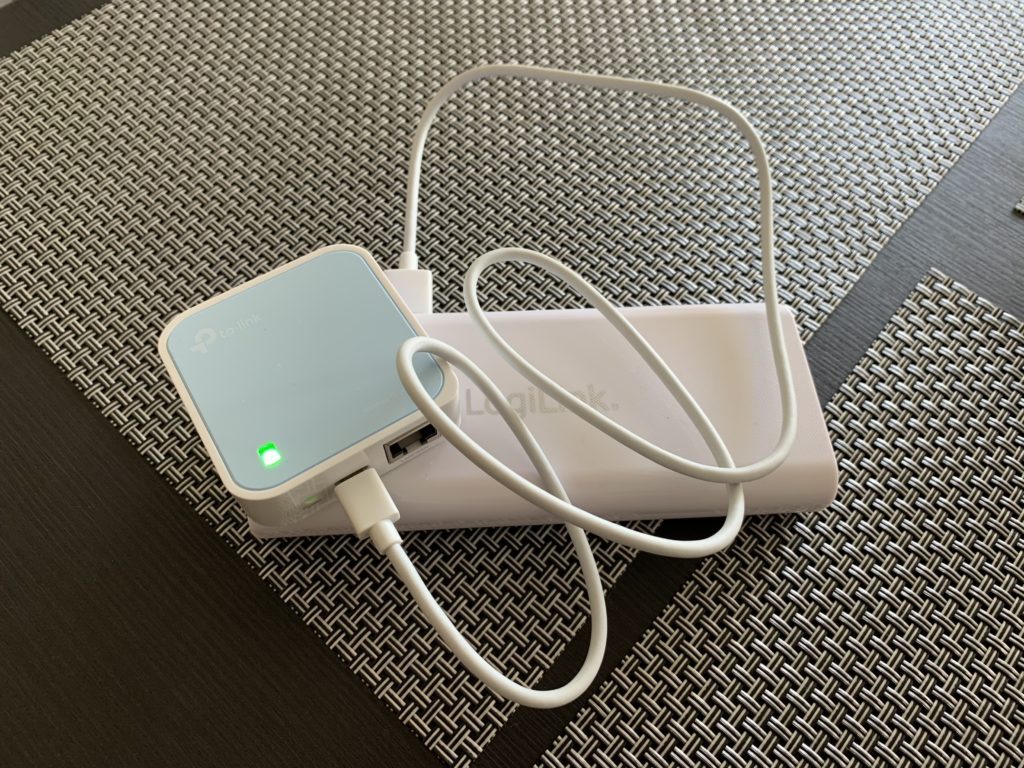

First we connect the repeater to the Powerbank with the included USB cable. Make sure to select at least one 5V/1A output on the Powerbank. A green flashing light confirms that the TP-Link Extender is active. Now go to the WiFi settings of your mobile device (phone, tablet, etc.) and wait until a network called “TP-Link_CD58” appears. Then connect to this network. You will be asked for a password. This is located on the bottom of the repeater in the second line. Enter it in the WiFi settings and wait until you are connected to the network.
Now open your browser and visit the website “tplinkwifi.net”. This is the configuration page of the TP-Link Nano Router. You will be asked for a username and password. The data is admin/admin. You will find this again on the bottom of the WLAN extender.
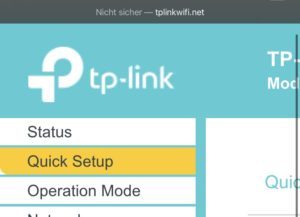
Now select “Quick Setup” on the left and click on “Next”. Now you are asked if you want to change the login password (admin/admin). You can check this box and change it to a more secure option. But this is not mandatory. Afterwards press “Next” again.
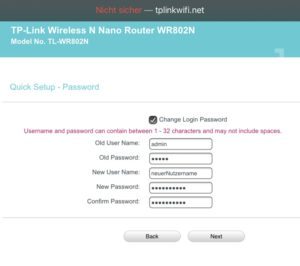
Next you can set the Operation Mode. We want to clone and extend the Ryze Tello’s WiFi network. Therefore we select “Range Extender” here and click “Next”.
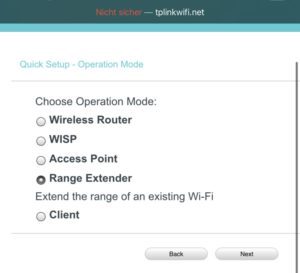
Turn the Tello back on again.
Then we wait until the Tello network appears in the following list. To update the list, you should use the “Refresh” button.
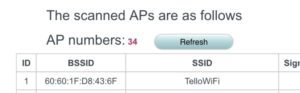
Once the correct network is found, select “Connect” in the rightmost column of the table. You may have to hold your mobile device horizontally to be able to see the column.

In the next screen you do not need to change anything in the settings above the password field, just enter the password for the Tello WiFi network. This is the password you normally use to connect to Tello or the password we changed in the first step.
Then you should change the name of the network with “Customize”. Select “Customize” and leave the entry in the text field as it is. The cloned, extended network can be recognized by this name (here “TelloWiFi_Ext”). After doing the entries click “Next” again.
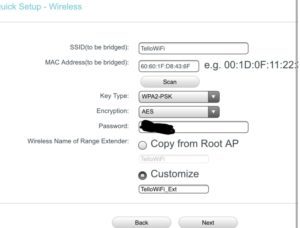
In the next screen you don’t have to change anything and just press “Next”.
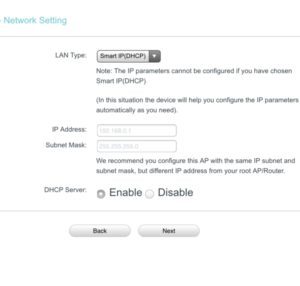
You will then be shown an overview of your previously made settings. You must now press “Finish” to complete the process. Then wait until the loading bar is at 100%.
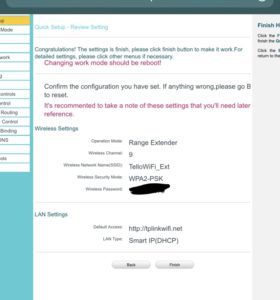
This may take a few seconds…
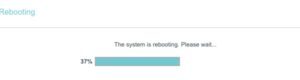
After the progress bar is at 100%, it is best to restart the repeater by disconnecting and reconnecting the power supply. You can switch off the Tello again.
4.) Finishing the process
When this process is finished, we have successfully set up the repeater. The LED on the WiFi Extender, which previously flashed green, should now show a steady green light.
Phew, that was a lot. But don’t worry, you only had to do it once. Only if you want to use a new drone with the repeater, you have to insert a pointy object into the reset hole of the TP-Link repeater to reset the WiFi Extender to factory defaults.
Now we check if everything works. To do this, the following requirements must first be met:
- Make sure that the Tello is switched on
- The repeater must be connected to the Powerbank and must show a green light that first flashes and then turns to a steady green.
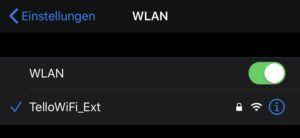
Now we connect our mobile phone or tablet not to the regular Tello WiFi network but to “NameOfTelloNetwork_Ext”. The network with “_Ext” at the end is the network cloned by the repeater. For the first connection we have to enter the password we set at the very beginning of the tutorial for the Tello network again. The password has to be entered only this one time. After that the WiFi password is stored in your device.
Now we go into the Tello-App and look if we can see the image of the drone.
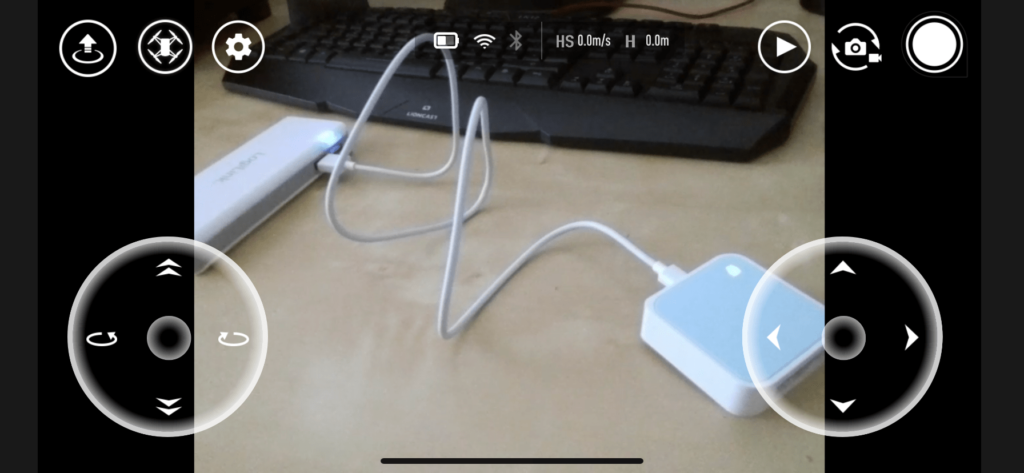
Now we’re done. Now we can try out our new gained range.
Tips for flying your Tello with TP-Link N300 WR802

You can place the repeater together with the Powerbank in different ways. If you place the repeater comfortably right next to you and the starting point of the drone, you can easily reach heights of 30 meters / 98 feet and distances of more than 150 meters / 515 feet, as in our test videos at the end of this article. However, you can also place the repeater so that it can cover even greater distances:
The repeater can be tilted. It is advisable to set it up straight when flying so that the antenna can transmit far. It is also recommended to place the repeater on a raised position to increase the wi-fi signal’s range. A few ideas:
- The repeater can be placed on a bicycle seat.
- A tree stump can serve as a base.
- You can put the repeater on the roof of your car (please put something underneath so that there are no scratches!)
- Another person can hold up the repeater.
- You can attach the repeater to your body and go in the direction of the drone during the flight.
The wifi extender with the power bank can be placed on an elevated position in the middle of the planned flight path. Then, the extender with your power bank can be placed in the middle of the planned flight path, but you should make sure that you can connect your mobile device to the repeater from the start position without any problems.
Range test
In our test we flew the Tello 157 meters / 515 feet far away from our starting point. The flight took place on an open field. At first you can see on the following picture how far the Tello is from the starting point. Our departure point was the car.

Now the video that was shot with the app “TelloFPV” to measure the distance:
You can see the range at the bottom of the video. The individual menu items are (from left to right): sport mode, speed, distance, altitude, landing button, signal strength, battery status drone, battery status mobile device.
The range could certainly have been increased with the above mentioned trick. In our test, the TP-Link-Repeater was placed on a car roof to reach an elevated position. We could have also placed the car with the repeater in the center of the flight path on the trail nearby to increase our flight range. But since the path next to the field was bordered by a power line, we didn’t want to take any risks.
Conclusion
The TP-Link WiFi Extender/Repeater is worth considering if you want to significantly increase the flight range and altitude of the Ryze Tello.
[amazon box=”B00TQEX8BO”/]
Since it can be operated with a portable charger, it is perfect to take it outside. We recommend a portable charger with at least 12500 mAh to ensure long flying fun.
[amazon bestseller=”portable charger” items=”2″]