There is no controller included in the standard scope of delivery of the “Ryze Tello powered by DJI”. UAV pilots must control the entry-level drone with their smartphone or tablet with the app installed. Two virtual joysticks are located on the screen for this purpose. This can be annoying for some drone fans, as the live image of the Tello is partially obscured by the fingers and the control may be inaccurate. The remote control “GameSir T1D” is one of the remedies at this point. In this article we introduce the GameSir T1D, on Amazon also known as “Deco Gear Tello controller”, and show you how to connect the Ryze Tello to the GameSir controller.
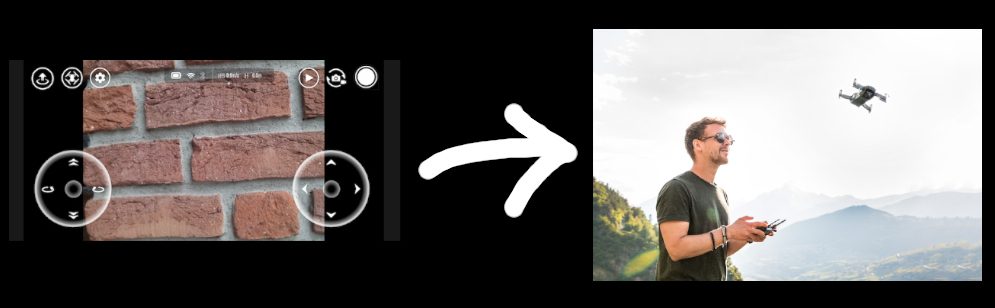
Why use a controller for the Tello?
The Ryze Tello can also, as mentioned at the beginning, be controlled exclusively by smartphone or tablet with an app. With other drones in higher price ranges, you are used to having a suitable remote control included in the scope of delivery. With a separate controller, there is nothing to obstruct the display of the live image, as the smartphone is simply clamped into the top of the Tello remote control GameSir T1D. It also gives you much better control of the drone, as the joysticks are easier to use.
Especially the Ryze Tello is a very light drone. Anyone who has ever flown it outside in stronger winds or announced gusts of over 30 km/h knows that it is not easy to keep it in place. With a controller you can react faster to sudden gusts of wind. The advantages at a glance:
- Better visibility of the smartphone screen and the live image of the drone as the smartphone is clipped to the top of the controller
- Better overview of the menu functionality of the app (e.g. for triggering the camera)
- Better control over the flight behaviour
- Quicker reaction to gusts of wind, obstacles, etc.
We also want to point out the disadvantages of purchasing a controller. For one thing, you have an extra piece of luggage that you have to take with you on your drone trips. Furthermore the controller is, as with most other drone remote controls, only suitable for the particular drone. So with the GameSir controller you can only fly the Ryze Tello.
GameSir T1D Tello remote control/controller
Relevant technical data
- Supported Operating Systems: Android (Android 4.4 or later) / iOS (iOS 9.0 or later)
- Compatible phone screen sizes: 3.5 – 5.5 inches / 8.9 – 13.9 cm
- Battery: built-in 600mAh lithium-battery
- Charge with: 3.7V~5V / 1A
- Charging cable: Micro-USB
- Weight: 1.06 lb / 480 g
Experiences
The controller’s material feels quite good and it fits ergonomically well in the hand. The mentioned advantages compared to a controller with a smartphone are clearly noticeable. The battery lasts for many flights and there is a display with four LEDs for the controller, which inform about the battery status.
[amazon box=”B07DN8N5LG”/]
Manual: Connect GameSir T1D to Ryze Tello
Manual for Android users
1.) To connect to the Gamesir controller you need to install the latest version of the official Tello app. You can find it here. If you have already installed the app, you should check it for possible updates. Go to the gear wheel -> More -> “…” -> Firmware version and check if an update is possible.
2.) Activate “High accuracy” in the location settings of the smartphone.
3.) Open the permissions for the app “Tello” in the Android app settings. The app needs WiFi, Location and Bluetooth permissions to work. Allow these options.
4.) Now press the Y, A or B button on the controller and the power button simultaneously for 2 seconds to switch on the remote control. Lights should now flash to confirm that the controller has been successfully activated.
5.) Now switch to the Tello app and look at the “Bluetooth Joystick Settings”. There you should now see “GameSir-Games”. This is your GameSir T1D. Now press the “GameSir-Games” button to connect the controller to the app.
6.) Now there should be lights on the controller that no longer flash but remain static. The connection is now successfully completed.
If the connection does not work, press the HOME button to turn off the GameSir remote and start again from step 4.
Manual for iOS users
1.) To connect to the Gamesir controller you need to install the latest version of the official Tello app. You can find it here. If you have already installed the app, you should check it for possible updates. Go to the gear wheel -> More -> “…” -> Firmware version and check if an update is possible.
2.) Enable Bluetooth in the settings of your iOS device.
3.) Now press the Y, A or B button on the controller and the power button simultaneously for 2 seconds to switch on the remote control. Lights should now flash to confirm that the controller has been successfully activated.
4.) Now switch to the Tello app and look at the “Bluetooth Joystick Settings”. There you should now see “GameSir-Games”. This is your GameSir T1D. Now press the “GameSir-Games” button to connect the controller to the app.
5.) Now there should be lights on the controller that no longer flash but remain static. The connection is now successfully completed.
If the connection does not work, press the HOME button to turn off the GameSir remote and start again from step 3.
Alternative Tello Controllers
The GameSir T1D controller is sometimes declared as “Currently unavailable” at Amazon. However, it can be found by other providers under other names such as “Deco Gear Remote Control”. If you look at the product pictures and the description, you can see that they are the same remote controls for the Tello.
Ein weiterer Controller für die Tello ist der “TOMAT S1D”.
[amazon table=”866″]
Connect PS4’s or XBOX’s Controller with Ryze Tello?
According to forum posts, it is basically possible to control Tello via workarounds with a PlayStation or XBOX controller. However, there are some things to consider. First, the official Tello app does not support these controllers. You have to buy a third party app like TelloFPV (5,49€; 2020). This is currently only available for Android devices. Furthermore, the controllers of the consoles do not have a mobile phone mount. For this reason, you need an external clip with an attached holder to attach your smartphone to the controller. A prerequisite for the connection from the smartphone to the controller is that the controllers are Bluetooth enabled. The requirements at a glance:
- Bluetooth ready controller (e.g. PlayStation 4 or XBOX One)
- Third party app TelloFPV on GooglePlay
- Mobile phone mount for XBOX One controller on Amazon
- Mobile phone mount for PS4 controller on Amazon
Conclusion
Those who like to control their Tello with a remote control should get a controller like the GameSir or Goolsky T1D. The controllers are not expensive, work reliably and lie well in the hand. Those who are Android users, already own the TelloFPV app and a current XBOX or PlayStation console and can live with buying a mobile phone cradle for the controllers of this console can also control Tello with it.





